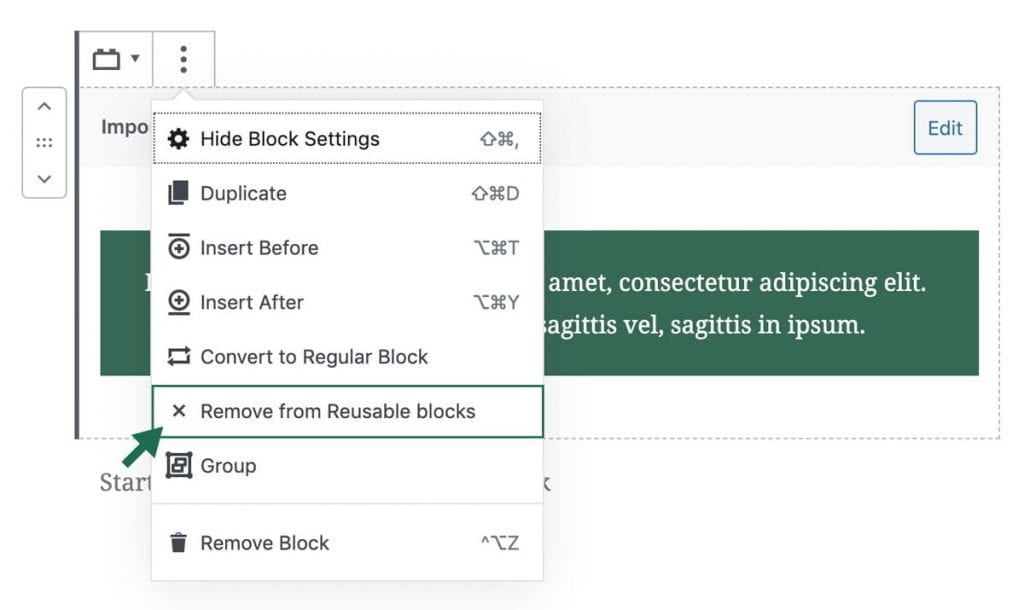WordPress allows you to create custom, pre-formatted block elements, which are called reusable blocks.
Edits made to one reusable block will cause every instance of that block to change as well. This is recommended for sections that need to be placed on multiple pages.
Creating a Reusable Block
Hover over the block you’d like to reuse. Click the three stacked dots to show more options, and choose “Add to Reusable Blocks”.
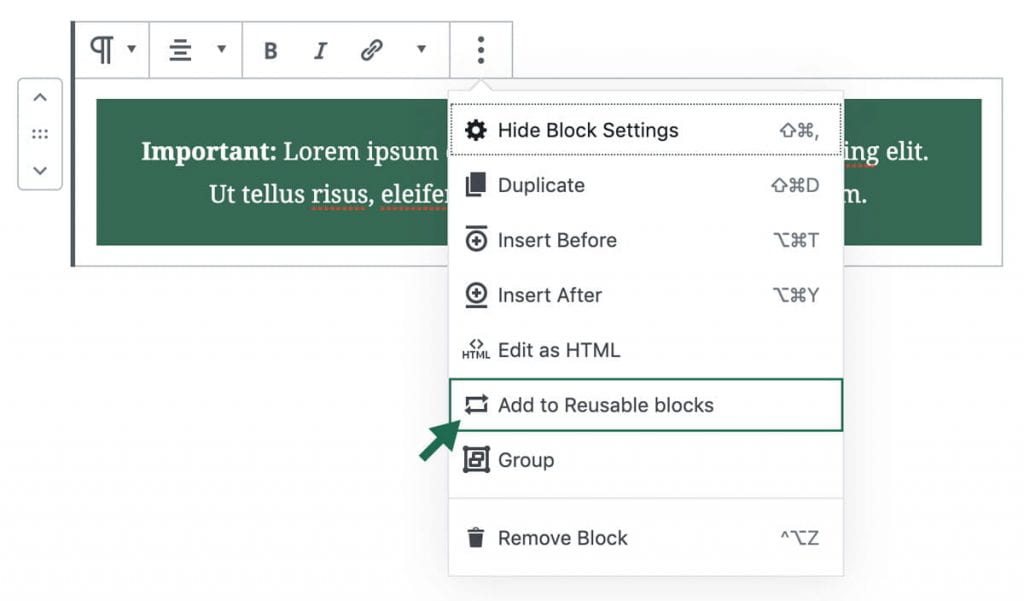
Adding an Existing Reusable Block
To add an existing reusable block, click the “Add Block” button, and scroll to the section labeled “Reusable Blocks”. When you expand that section, all of the existing reusable blocks will appear.
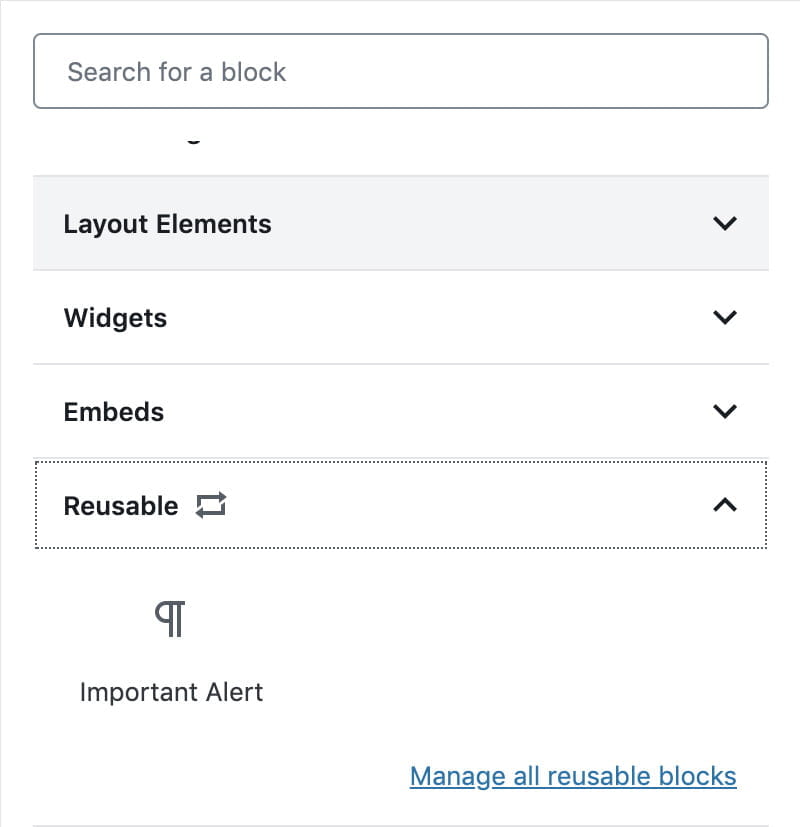
Choose the block from this menu to add it.
Converting or Removing Reusable Blocks
If the block no longer needs to be reusable, it can be converted to a regular block or removed from the reusable blocks section via the same menu.
Converting to a regular block will allow you to make changes to only that instance of the block.
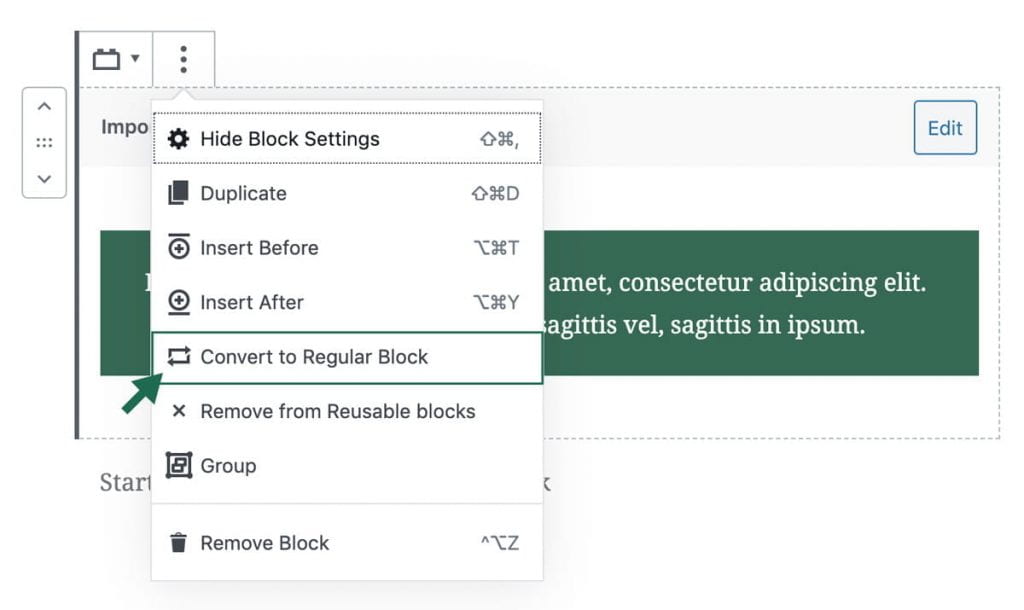
Removing it will delete the block throughout your site.