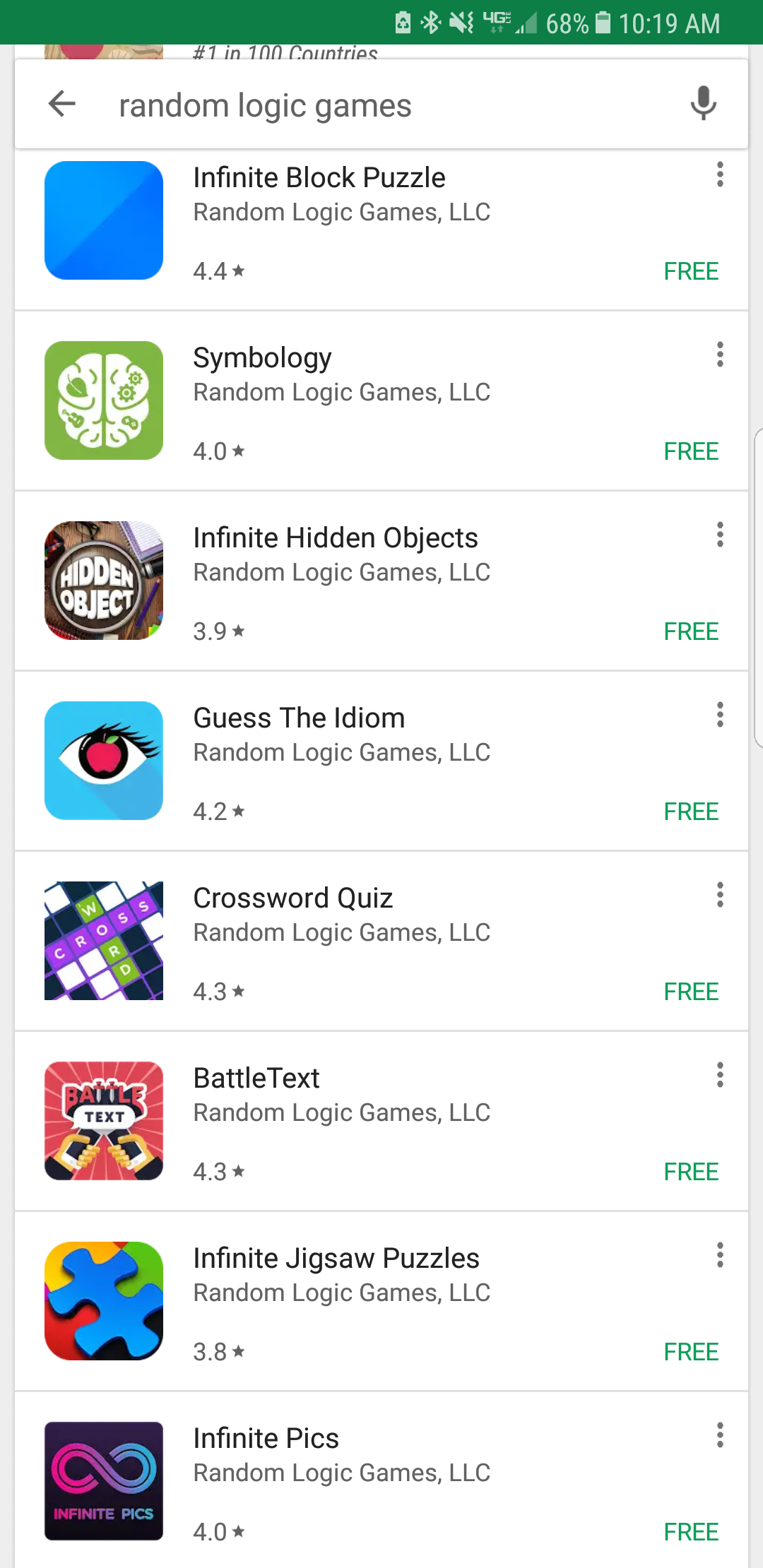By: Summer Guffey
Want to sharpen your digital literacy? Well now you can!
Adobe Creative Cloud is available to all UAB students and faculty members. The university’s agreement with Adobe allows students and faculty to create documents and edit photos for business and academic purposes. Students can hone their visual, audio, animation and organization skills digitally in the classroom. UAB believes that the teaching of digital literacy will propel students into the job market with advantages over their competitors.
Students have access to the cloud which includes a myriad of programs that can be used for design storage and photography files. Programs in the student design are:
- Photoshop
- Illustrator
- Acrobat DC
- After Effects
- Premiere Pro
- Dreamweaver
- And many more!
Every student is eligible for a free Adobe Acrobat Pro license. Adobe Acrobat is accessible through your Creative Cloud license as well.
Acquiring Your Creative Cloud
Students can access Adobe Creative Cloud in five simple steps. However, if there are any issues that you run into, it is best to contact UAB’s IT department. The instructions are to be carried out as followed:
- Visit adobe.com, then click “sign in” in the upper left-hand corner.
- Click “sign in with an Enterprise ID.”
- Enter your BlazerID (the email including @uab.edu) and password. This will redirect you to UAB’s single sign-on page where you can log in with your BlazerID and DUO 2-factor authentication.
You will then be directed to your cloud where you can install the programs you want to use onto your laptop.
Utilizing Adobe: Tips
The difference between Acrobat Pro and Creative Cloud is important for successfully utilizing each program for your desired purpose. Acrobat Pro allows you to create and edit PDFs; this includes the addition of interactivity for PDFs. When it comes to saving documents, Adobe Acrobat is used in accordance to other offered cloud storage, such as the methods of UAB One Drive.
In contrast, Creative Cloud provides a collection of the various programs offered in design, publishing, video and image applications. You can store your designs and various photograph styles in your Creative Cloud.
For those in need of publishing applications, InDesign is useful for such projects. With this software, you can create brochures, zines, books and flyers. Graphic designers, publishers, artists and marketers all use InDesign to format their digital documents. This will be useful in professional careers that require you to develop layouts. In the professional market, InDesign is commonly used in conjunction with Photoshop and Illustrator.
Photoshop is ideal for editing photos, but can also be used to sharpen your graphic art. You can retouch your photography, combine and organize images and isolate undesired objects. Illustrator helps you create two-dimensional objects and images, such as logos, which are pertinent to most professional businesses.
The Illustrator application is also used to create vector-based designs such as your own graphics, comics and fonts. Developing the ability to work through the Adobe software will provide you with a desired set of skills which employers are looking for in the workplace.